- Bands: EU868, IN865

 2J Antennas
2J Antennas
 Adeunis
Adeunis
 Browan
Browan
 Dutch Sensor Systems
Dutch Sensor Systems
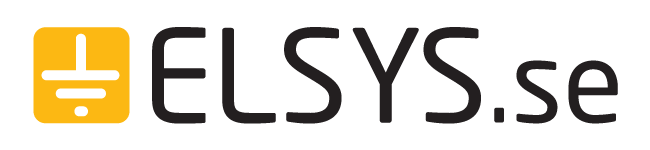 Elsys
Elsys
 Enginko
Enginko
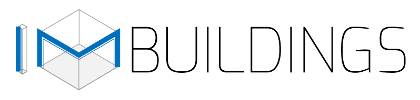 IMBuildings
IMBuildings
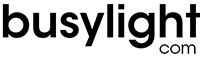 Kuando
Kuando
 Laird Connectivity
Laird Connectivity
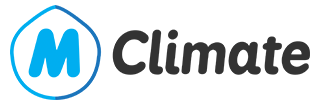 MClimate
MClimate
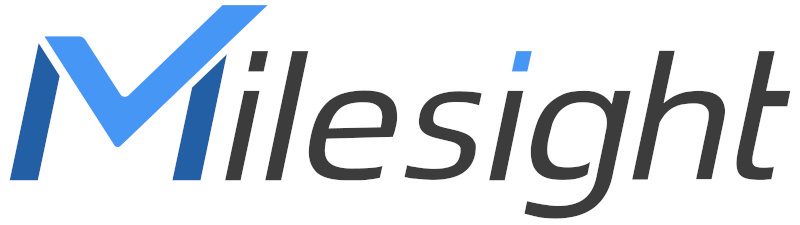 Milesight
Milesight
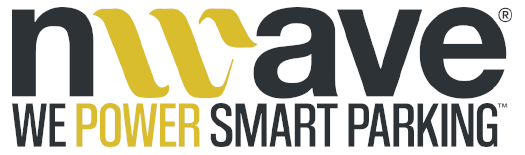 Nwave
Nwave
 Pi Supply
Pi Supply
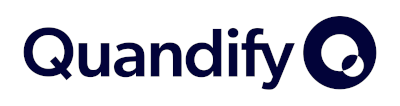 Quandify
Quandify
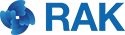 RAK Wireless
RAK Wireless
 RFI Engineering
RFI Engineering
 Ronoth, LLC
Ronoth, LLC
 Seeed Studio
Seeed Studio
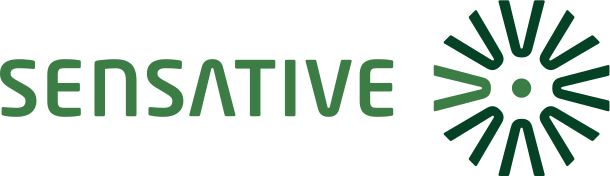 Sensative
Sensative
 Senzemo
Senzemo
 SIRIO Antenne
SIRIO Antenne
 Synetica
Synetica
 Talkpool
Talkpool
 TEKTELIC Communications
TEKTELIC Communications
 Terraprima Group
Terraprima Group
 The Things Industries
The Things Industries
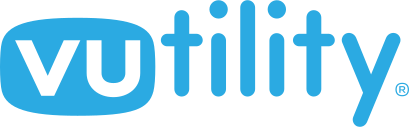 Vutility
Vutility
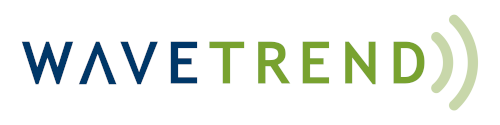 Wavetrend
Wavetrend
 Wifx
Wifx
 Xignal by Dimo Systems
Xignal by Dimo Systems
Outdoor LoRaWAN gateways for the best possible LoRa coverage. Our range includes Tektelic's carrier-grade Macro, low-cost Browan Outdoor Gateways and the easily-installed Wifx L1.
Indoor LoRaWAN gateways for quick and easy LoRa coverage. Our range includes the super-low-cost Things Indoor Gateway, Tektelic's Micro with 4G option, and RAK Wisgate.
Home and office environmental sensors. Temperature, humidity, room presence and activity, and CO₂.
Monitor motion, desk and room occupancy, and door and window opening with our range of smart building sensors.
Monitor outdoor temperature, humidity and particulates with our robust outdoor environmental sensors.
Monitor fridges and freezers with our range of industrial-grade cold-chain sensors.
Measure soil moisture, temperature and light level to optimise growing and horticulture!
View All ➡Count people passing through doorways in and out of buildings and rooms.
View All ➡
Connect industrial devices to your LoRaWAN network with our range of sensors and interfaces. Including: analogue and digital signals, RS485/Modbus and RS232/serial. Switch electrical devices and measure power usage.
Monitor and control water flow with our smart LoRaWAN valves and meters. Ideal for leak detection and sub-tenant water metering, see our range of devices from Talkpool and MClimate.
Monitor your car park with NWave Parking Sensors. Ideal for capacity planning and management. Reduce hunting for spaces and boost efficiency of your parking lot.
Measure power usage, and control electrical devices. Devices for sub-tenant metering and appliance control.
Antennae for LoRaWAN gateways and devices. From high-gain outdoor antennae to compact node antennae, we stock excellent quality Sirio, RAK, and Browan products to suit every LoRa gateway
Low-loss RF cable assemblies, and adaptors for connecting antennae to LoRaWAN gateways. Various connector options, including N male/female, SMA and RP-SMA.
Need to mount your antenna outside? We have a selection of mounting brackets, custom made for us to support our gateways and antennae.
Spare parts, and power supplies for our gateways. Including mains and 12V PoE injectors.
View Spares ➡LoRaWAN development boards, including the Things Uno and Pi Supply Raspberry Pi, Arduino and micro:bit shields and HATs.
We also stock Otii by Qoitech, a great development tool for low-power hardware development.




We deliver globally via FedEx
This is the 868MHz version for Europe and India, we also stock the US 915 version for North America, and the AU915/AS923 version for Australia and the APAC region.
The Things Outdoor Gateway from Browan drives the cost of LoRaWAN down to make it even easier for to get involved and run a gateway on the Things Network, or your own private network.
TTOG is a robust outdoor gateway and is designed for longevity in all weathers. It features Ethernet and 3G/4G backhaul, with GPS built in. The gateway has an easy to use web interface for configuration. The instructions are available here.
You can connect The Things Outdoor Gateway to The Things Network's public network, or any other LoRaWAN network including: The Things Industries private instances, LORIOT or ChirpStack.
Need a hand setting up? Add our Simple Setup Service and place your order, we'll get in touch to arrange setup for you. We can pre-configure for any network server, setup SIM cards and have everything ready for you to use out of the box.
The gateway is supplied with a GPS antenna and Power-over-Ethernet power supply. No LoRa antenna is included by default, you can add one from the dropdown menu above. Read more about our antenna options here.
Want to see inside the box? Check out our teardown photos!
admin and the password from the barcode label on the back of the TTOG. Some units may not have a password on the back, in this case use admin.We ship TTOGs updated with the latest firmware, if you have an older unit you can upgrade:
You can log in as above and configure the packet forwarder. See the Things Network Instructions.
You can also configure your TTOG using the web interface, or via SSH using these details:
User: root
Password: from the label on the back of the TTOG, or if yours doesn't have a password on the label use browan@[The last 3 bytes of MAC(uppercase)]
Example:
MAC: 1c:49:7b:aa:bb:cc
SSH password will be: browan@AABBCC
We advise that you change your passwords once you have logged in.
Download
Browan's guide for configuring TTOG to connect to The Things Network v3 via Basics Station
